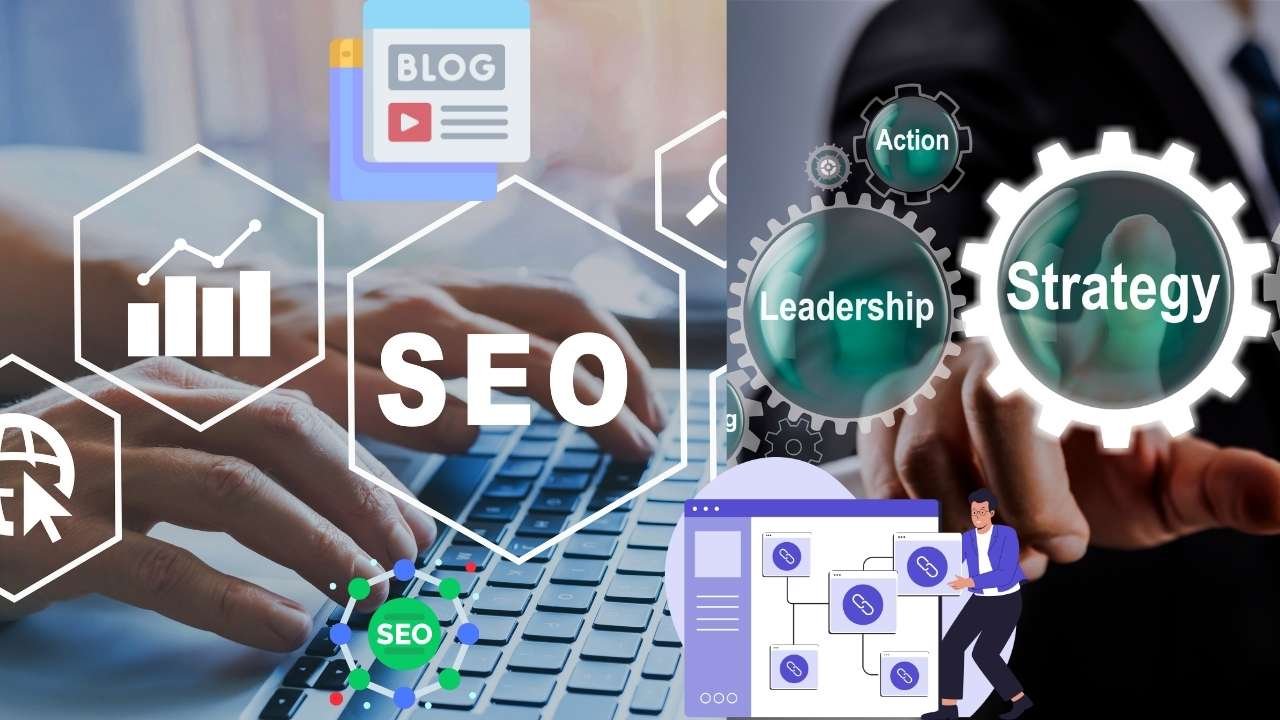Step-by-Step Guide: How to Safely Install GPL WordPress Plugins and Themes in 2025

Learn how to safely install GPL WordPress plugins and themes with this step-by-step guide. Discover best practices, security tips, and FAQs to protect your WordPress site in 2025.
Introduction
If you’re building a WordPress website in 2025, you’ve likely come across the term GPL WordPress plugins and themes. GPL stands for General Public License, an open-source license that gives you the freedom to use, modify, and distribute software without legal restrictions. Many WordPress products, including themes and plugins, are released under this license.
However, while GPL provides flexibility, downloading and installing these tools from the wrong source can expose your site to malware, outdated code, or performance issues. That’s why learning how to safely install GPL WordPress plugins and themes is critical for every website owner, blogger, and developer.
In this guide, we’ll walk you through a step-by-step process to install GPL products securely, highlight best practices, and answer the most common questions users have.
Why Choose GPL WordPress Plugins and Themes?
Before diving into the installation steps, let’s quickly understand why GPL products are popular
- Freedom of Use You can use the plugin or theme on unlimited websites without licensing restrictions.
- Cost Savings GPL marketplaces often provide access to premium plugins and themes at a fraction of the official price.
- Access to Premium Tools Unlock thousands of professional-grade WordPress tools for design, SEO, e-commerce, and more.
- Community-Driven Development GPL encourages collaboration, improvements, and bug fixes from developers worldwide.
The only catch? You need to install them safely.
Step-by-Step Guide to Safely Install GPL WordPress Plugins and Themes
Step 1: Choose a Trusted GPL Source
Not all GPL providers are equal. Some sites distribute nulled plugins—modified versions that may contain hidden malware or spyware. To stay safe, only download from
- Reputable GPL marketplaces (with reviews and support)
- Verified developer communities
- Official WordPress.org repositories (when available)
Pro Tip: Always check if the provider offers regular updates and malware scanning.
Step 2: Download the Plugin or Theme
Once you’ve chosen a trusted source
- Log in to your GPL provider account.
- Locate the plugin or theme you want.
- Download the .zip file version.
Keep the file stored in a secure folder on your computer.
Step 3: Scan the File for Malware
Before uploading the file to your WordPress site
- Use an antivirus or online scanner (like VirusTotal).
- Double-check the file size; suspiciously small or large files may be tampered with.
This extra step ensures your site remains secure.
Step 4: Log in to Your WordPress Dashboard
- Visit yourwebsite.com/wp-admin.
- Enter your username and password.
- Navigate to the Dashboard.
From here, you’re ready to install.
Step 5: Install GPL Plugins
- Go to Plugins → Add New.
- Click on Upload Plugin.
- Select the .zip file you downloaded.
- Click Install Now.
- Once installed, click Activate.
Your plugin is now live!
Step 6: Install GPL Themes
- Go to Appearance → Themes.
- Click Add New → Upload Theme.
- Choose the .zip file.
- Click Install Now.
- After installation, click Activate.
Your site will immediately apply the new theme design.
Step 7: Update Immediately
GPL plugins and themes may not auto-update if downloaded from third-party sources. To stay secure
- Regularly check your provider for new versions.
- Manually re-upload updated files.
- Use a plugin manager to track updates.
Step 8: Configure Settings
After installation
- Explore the plugin/theme settings in the dashboard.
- Customize features as per your needs.
- Test for compatibility with your current WordPress setup.
Step 9: Test for Conflicts
Not all plugins and themes work well together. To avoid crashes
- Activate plugins one at a time.
- Use staging environments before applying changes to a live site.
- Check for broken layouts, errors, or slow performance.
Step 10: Backup Your Website
Before and after installing new tools, always create a backup. You can use GPL backup plugins like
- UpdraftPlus
- Duplicator
- WPVivid Backup
Best Practices for Safe GPL Usage
- Never use nulled plugins they are unsafe.
- Keep WordPress updated to prevent vulnerabilities.
- Regularly scan your website with security plugins like Wordfence or Sucuri.
- Limit installations only use plugins you need.
- Check compatibility with your WordPress version before installing.
Common Mistakes to Avoid
- Downloading from unknown free sites.
- Ignoring updates.
- Installing too many plugins (causing slow performance).
- Not creating backups before installation.
Conclusion
Installing GPL WordPress plugins and themes safely isn’t complicated—it’s about choosing trusted sources, scanning files, updating regularly, and testing your site. By following this step-by-step guide, you can enjoy the freedom of GPL without putting your website at risk.
Whether you’re a blogger, developer, or business owner, GPL products open the door to premium WordPress tools without breaking the bank. Just remember: safety first.
Top 10 FAQs About Installing GPL WordPress Plugins and Themes
- Is it legal to use GPL WordPress plugins and themes? Yes, it’s 100% legal under the General Public License. However, always download from safe sources to avoid security risks.
- What’s the difference between GPL and nulled plugins? GPL plugins are legal copies, while nulled plugins are often pirated, unsafe versions that may contain malware.
- Can I get automatic updates with GPL products? Not always. Some GPL providers offer updates; otherwise, you’ll need to manually upload newer versions.
- Will GPL plugins break my website? Not if downloaded from trusted sources and kept updated. Conflicts may happen, but can be resolved with testing.
- Are GPL products safe for e-commerce sites? Yes, but ensure you use secure sources and regularly update to protect customer data.
- Do GPL plugins include support from developers? Usually not. Official developer support is limited to direct purchases, but GPL communities often provide documentation.
- How do I know if a GPL file is safe? Check reviews, scan with antivirus tools, and download only from trusted providers.
- Can I customize GPL themes and plugins? Yes, you’re free to modify code, design, or features under the GPL license.
- Do GPL products affect SEO? No, GPL tools work just like official ones. However, poor-quality or outdated plugins can harm site performance, which affects SEO.
- Should I use free GPL products or buy the original license? If you need developer support and one-click updates, buy the official license. For cost savings without support, GPL products are a great option.
How AI Will Reshape the GPL Community and Affiliate Ecosystem by 2030 | The Future of Open-Source & Automation
Discover how Artificial Intelligence (AI) is revolutionizing the GPL (General Public License) community and affiliate marketing ecosystem. Learn how open-source…
AI + GPL: How Open-Source AI Is Transforming Affiliate Marketing
Discover how open-source AI (under GPL and other licenses) is powering the next wave of affiliate marketing. Learn tools, strategies,…
Affiliate Blogging Blueprint 2025 | WordPress Setup, SEO Strategy & Monetization Steps for Beginners
Learn how to start a successful affiliate blog using WordPress in 2025. Discover setup steps, SEO optimization, plugin recommendations, and…
Best WordPress Affiliate Link Management Plugins 2025 — Free & Premium Compared
Discover the top WordPress affiliate link management plugins (free & pro), compare features, pros & cons, pricing, and see which…